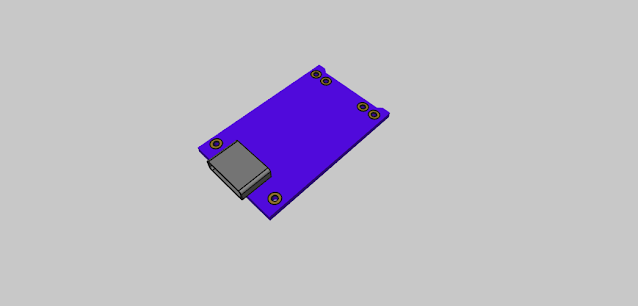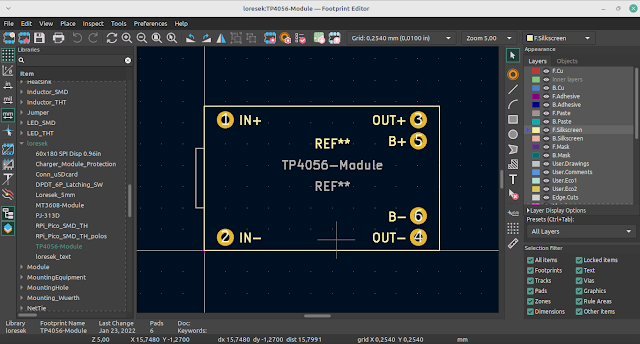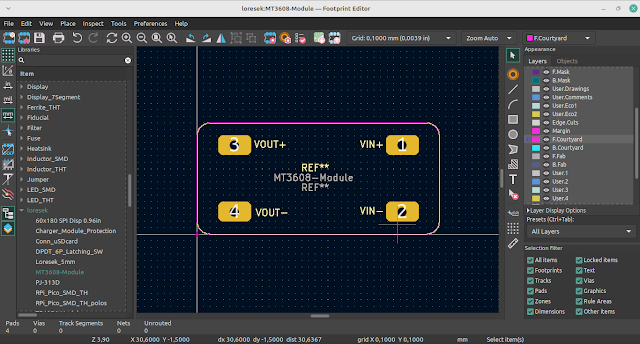RAK3172 LoRa Module 3D (.step) File by Aekkalak Totit: Enhancing Your PCB Designs
1. Introduction to RAK3172 LoRa Module
In the realm of embedded systems and IoT (Internet of Things), the RAK3172 LoRa module stands as a powerful tool for wireless communication. Developed by RAK Wireless, this LoRa module boasts an array of features that make it a go-to choice for engineers and makers. Its ability to provide long-range, low-power communication makes it invaluable for connecting devices in remote areas or where traditional Wi-Fi or cellular networks fall short.
For PCB (Printed Circuit Board) designers and electronics enthusiasts, having access to a 3D model of the RAK3172 LoRa module can be immensely beneficial. It allows for precise and efficient integration into PCB designs, ensuring proper fit and functionality.
2. Download The 3D File (.step)
If you're eager to incorporate the RAK3172 LoRa module into your projects, Aekkalak Totit has made the process smoother by providing a detailed 3D model in .step format. You can download this invaluable resource from this link below:
RAK3172 LoRa Module 3D (.step) File
The .step file format is widely recognized and compatible with various CAD (Computer-Aided Design) and PCB design software, making it versatile and user-friendly.
3. How to Add 3D File to KiCAD
For PCB designers who use KiCAD, a popular open-source electronics design automation suite, integrating the RAK3172 LoRa module into your designs is straightforward. Here's a step-by-step guide on how to do it:
- Download the .step File: Begin by downloading the RAK3172 LoRa module .step file from the provided link.
- Open Your KiCAD Project: Launch KiCAD and open your existing project or create a new one if needed.
- Open the PCB Layout Editor: Go to "Tools" and select "Footprint Editor" to open the PCB layout editor.
- Import the 3D Model: In the footprint editor, select the footprint where you want to place the RAK3172 LoRa module. Then, click on "Properties."
- Edit Footprint Properties: In the footprint properties window, locate the "3D Settings" section. Here, you can specify the 3D model file for the footprint.
- Browse and Attach the .step File: Click on "Browse" to navigate to the downloaded .step file of the RAK3172 LoRa module. Select the file and click "OK" or "Apply" to attach it to the footprint.
- Save Your Footprint: Don't forget to save your modified footprint.
- Update Your PCB Layout: Return to the main KiCAD window and update the PCB layout to reflect the changes you made to the footprint.
With these steps, you've successfully integrated the RAK3172 LoRa module 3D model into your KiCAD project, ensuring accurate and efficient placement within your PCB design.
4. Conclusion
The RAK3172 LoRa module by RAK Wireless is a versatile and indispensable tool for IoT projects, and thanks to the efforts of Aekkalak Totit, it can now be seamlessly integrated into your PCB designs. With the provided .step file, PCB designers using KiCAD can enjoy a streamlined process for incorporating this powerful LoRa module into their projects.
By simplifying the integration of components like the RAK3172 LoRa module, engineers and makers can focus more on innovation and less on the technical intricacies of PCB design. This collaborative spirit within the electronics and maker community exemplifies the power of sharing knowledge and resources to drive progress in the world of technology. So, whether you're designing for IoT, remote sensing, or any other application, this 3D model file opens up a world of possibilities for your next project.