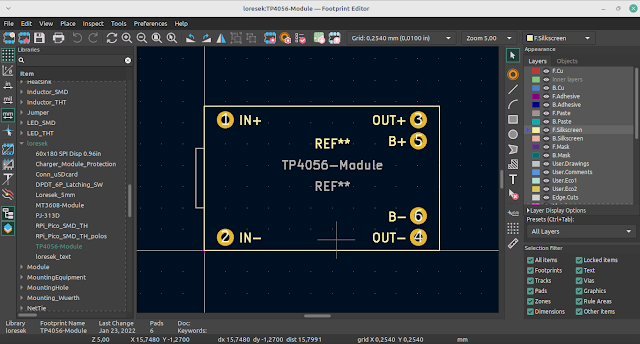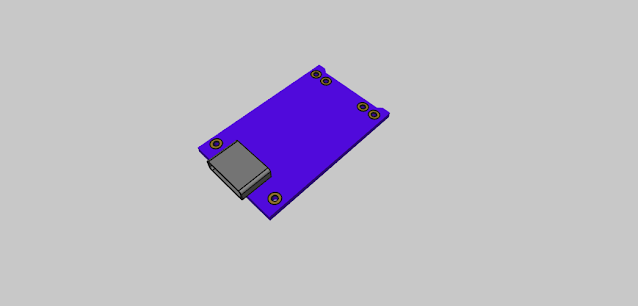KiCAD 9: A Game-Changer for PCB Designers
The long-awaited KiCAD 9 has finally arrived, bringing with it a host of powerful new features that are set to revolutionize the way engineers and hobbyists design printed circuit boards (PCBs). Whether you are a seasoned professional or a newcomer to PCB design, this update introduces tools that enhance efficiency, improve design accuracy, and streamline the entire workflow. Let's take a closer look at some of the most exciting features in KiCAD 9 and how they can benefit you.
1. Jobsets: Project Configurations Made Easy
One of the standout features in KiCAD 9 is the introduction of Jobsets. This new functionality allows users to create project-specific configurations for plotting and exporting manufacturing files, schematics, and layouts. Instead of manually adjusting export settings for each project, you can now save predefined configurations, making the process faster and more consistent. This feature is especially useful for teams working on multiple projects with standardized output requirements.
2. Embedded Files: Say Goodbye to Filepath Dependencies
KiCAD 9 has eliminated the hassle of missing file dependencies with its Embedded Files feature. Now, all necessary project files can be contained within a single KiCAD project, removing the need for external file references. This not only simplifies project sharing but also prevents broken links when moving files between different computers or users.
3. Bezier Curve Tool: More Flexibility in Design
For those who work extensively with PCB artwork and silkscreen designs, KiCAD 9 brings a much-needed Bezier Curve Tool across all editors. This addition makes it easier to create smooth curves and complex shapes, offering greater design flexibility, particularly for aesthetic PCB layouts and intricate logo designs.
4. Multi-Channel Design Support: Clone Layout Arrangements
With Multi-Channel Design Support, KiCAD 9 allows designers to duplicate layout arrangements for similar circuits within a project. This is particularly beneficial for designs that feature multiple identical sections, such as audio amplifiers, sensor arrays, and LED matrices. The ability to clone layout configurations significantly speeds up the design process and ensures consistency across channels.
5. Component Classes: Better Organization with Design Rules
KiCAD 9 introduces Component Classes, which let users group symbols and footprints into specific categories with tailored design rules. This feature improves schematic organization and ensures that different components adhere to the correct electrical constraints. For example, high-power components can be assigned stricter clearance rules, while signal traces can follow specific impedance requirements.
6. Table Editing: Enhanced Annotations
KiCAD now allows table annotations in schematic, symbol, and footprint editors. This makes it easier to manage large projects by organizing information in a structured way. Designers can quickly reference pin mappings, component lists, and other essential details without cluttering the schematic.
7. Custom ERC/DRC Flags: Greater Error Control
Electrical Rule Check (ERC) and Design Rule Check (DRC) now support custom flags, allowing designers to fine-tune error detection settings. This feature is crucial for complex projects that require custom validation rules, reducing false positives while ensuring that critical design constraints are met.
8. Mouse Scroll Wheel Actions: Faster Navigation
KiCAD 9 enhances usability with new scroll wheel actions. By using CTRL+ALT+SCROLL and SHIFT+ALT+SCROLL, designers can increment reference designators (refdegs) with ease. This small but useful feature streamlines component labeling and reduces manual adjustments.
9. Sheet Pins & Hierarchical Labels: Improved Schematic Navigation
Navigating between hierarchical schematics is now more intuitive with Sheet Pins & Hierarchical Labels. Designers no longer need to switch between sheets to reference connected components, making the schematic editing process much smoother and less error-prone.
10. Net Class Rule Areas: More Control Over Net Assignments
In KiCAD 9, Net Class Rule Areas allow users to assign class directives within defined shape areas. This makes it easier to apply different routing constraints to specific regions of the PCB, ensuring better control over high-speed signals, power traces, and sensitive analog paths.
11. Design Blocks: Reusable Schematic Templates
The new Design Blocks feature introduces a library of reusable schematic templates. Users can now store and reuse commonly used circuit designs, reducing redundant work and improving consistency across multiple projects.
12. Net Class Color Highlighting: Visual Clarity
To improve visualization, KiCAD 9 offers Net Class Color Highlighting, making it easier to distinguish between different signal types within a schematic. This feature is particularly useful for complex designs with multiple power domains and mixed-signal circuits.
13. PCB Zone Manager: Simplified Zone Editing
Managing copper pours is now easier with the PCB Zone Manager. Instead of editing individual zones manually, designers can preview and adjust all zones collectively. This enhances workflow efficiency, especially in high-density layouts.
14. Layer Pair Presets: Quick Switching
The Layer Pair Presets feature allows users to define custom layer groups and quickly switch between them using SHIFT+V. This speeds up layer management, especially for multi-layer PCB designs where frequent layer transitions are required.
15. Dog Bone Tool: Better Internal Cutout Control
KiCAD 9 introduces a Dog Bone Tool, making it easier to round or modify internal cutouts based on the routing tool’s diameter. This is particularly useful for improving manufacturability and ensuring proper clearance in high-density designs.
16. Interactive Positioning Tool: Precise Object Placement
The new Interactive Positioning Tool lets designers reposition objects by attaching vectors and defining translations. This tool provides better control over component placement, particularly in precise alignment scenarios.
17. Multiple Track Drag: More Flexibility in Routing
Routing in KiCAD 9 has been significantly improved with Multiple Track Drag, allowing users to move multiple traces simultaneously. This is a game-changer for making last-minute adjustments without breaking the existing layout.
Final Thoughts
KiCAD 9 delivers a significant upgrade to the open-source PCB design suite, adding features that streamline workflows, enhance usability, and improve design accuracy. Whether you’re working on small DIY projects or professional-grade circuits, these enhancements make KiCAD a more powerful and user-friendly tool.
For more details, check out the full release notes at KiCAD's official blog. Upgrade today and take your PCB design experience to the next level!