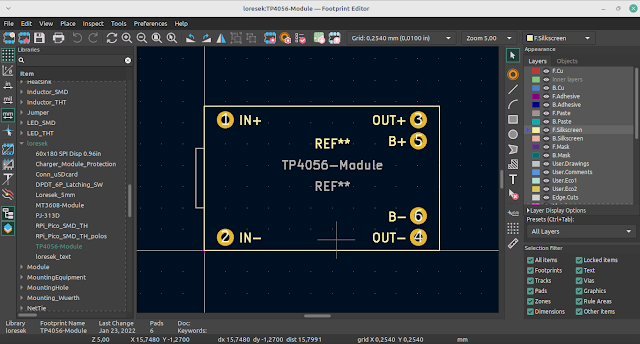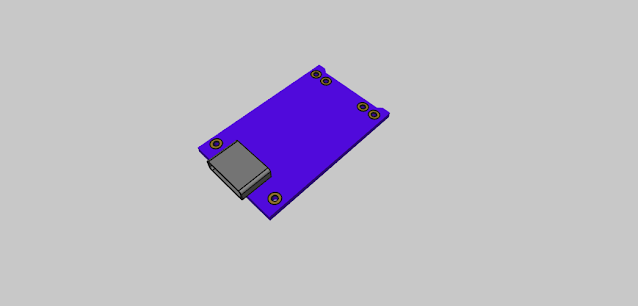KiCAD Themes: KiCAD Color Themes by Thomas Pointhuber
 |
| eeschema Solarized Dark Theme |
Bored of the look of your KiCAD 6? Come on! install a color themes for the KiCAD 6 display so you don't get bored and get more enthusiastic about designing PCBs using KiCAD.
 |
| eeschema Eagle Dark Theme |
KiCad 6 is changing to a JSON-based color theme system. Recent nightly builds already support the new system, where each color theme lives in a JSON file in the colors directory of the user settings path (see "How to use a color theme" above.)
To use the JSON version of a theme, just copy the file into your colors directory. The next time you run KiCad, it will detect the new theme file and you will be able to choose it in the preferences. Each KiCad application can use a different color theme if you wish.
 |
| pcbnew Behave Dark Theme |
In the new system, the footprint editor and PcbNew use the same color theme. If you would like to have different colors for those two applications, the way to do it is to choose a different theme file in the PcbNew and footprint editor preferences dialogs.
Download KiCAD Color Themes and instructions how to install by Thomas Pointhuber below: