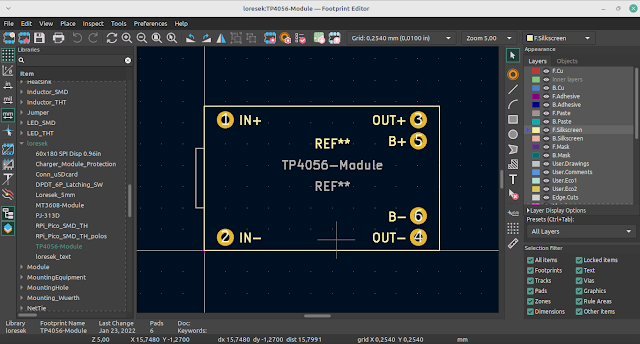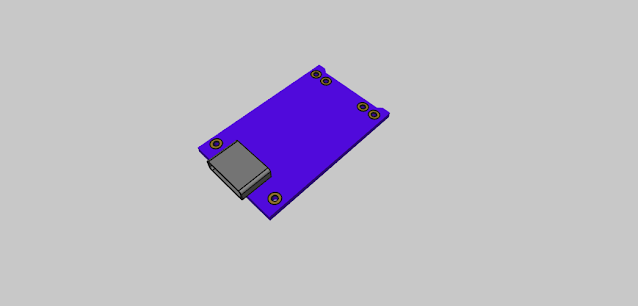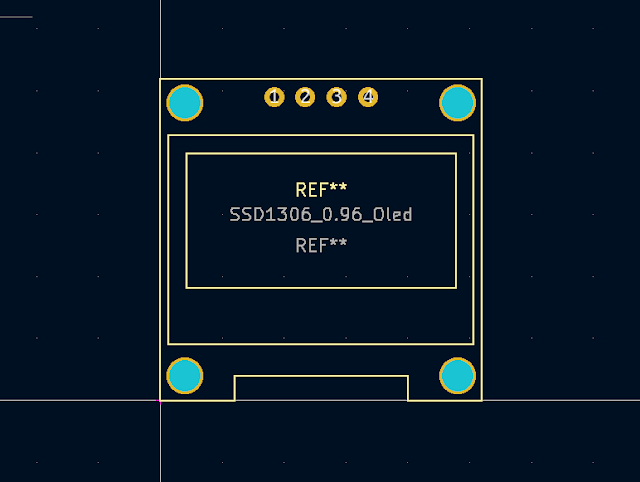Comprehensive Guide to Setting Up Design Rules in KiCad by Lucy Iantosca
Setting up design rules in KiCad is crucial for ensuring your PCB design meets manufacturing requirements. Follow these steps to configure your design rules effectively.
1. Accessing Design Rules
- Open your PCB project in KiCad.
- Navigate to File > Board Setup or use the toolbar shortcut.
2. Setting Constraints
- Define minimum clearance, track width, and other essential parameters in the Design Rules section.
3. Custom Dimensions
- Establish predefined sizes for traces and vias to maintain consistency.
4. Net Classes
- Group similar nets and apply uniform design rules by creating Net Classes.
5. Custom Rules
- Create specific rules tailored to your design’s needs using the Custom Rules tab.
6. Assigning Violation Severity
- Set the severity levels for rule violations to prioritize critical issues.
Detailed Steps
Accessing Design Rules
 |
| How to access design rules in KiCad |
- Open Board Setup: Launch KiCad and open your PCB project. Go to the File menu and select Board Setup, or click the corresponding icon on the toolbar.
Setting Constraints
 |
| How to constraint settings in KiCad |
- Define Parameters: In the Design Rules section, set the minimum clearance, track width, and other necessary constraints to ensure your design adheres to manufacturing specifications.
Custom Dimensions
- Predefined Sizes: Navigate to the Layers and Constraints tab to establish default sizes for traces and vias. This ensures that your design maintains uniformity.
Net Classes
- Group Nets: Use the Net Classes tab to create groups of nets that will share the same design rules. This helps in managing and applying rules efficiently across similar nets.
Custom Rules
- Specific Rules: In the Custom Rules section, you can add specific rules tailored to your design requirements. Use conditions and constraints to define these rules precisely.
Assigning Violation Severity
- Set Severity Levels: Define the severity of rule violations to prioritize critical issues that need immediate attention. This helps in focusing on the most crucial aspects of your design.
By following these steps, you can set up comprehensive design rules in KiCad, ensuring your PCB design meets all necessary requirements and is ready for manufacturing. For more detailed instructions, visit the original article here.