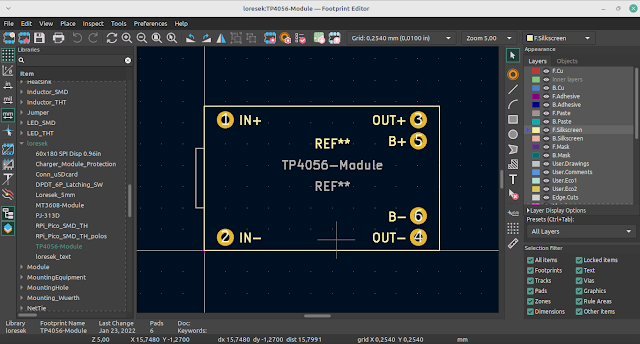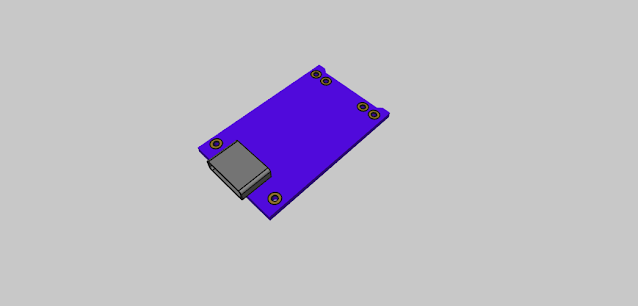Audio Jack KiCad Library for Synths Designer by Ben Barwise
To all the synth designers, Ben Barwise putting together a library with all the common 3.5mm jack footprints and 3D models in it for KiCAD. Will have a public repository and hopefully try and merge into the kiCAD libraries.
Audio Jack
KiCAD footprint library and 3D models for commonly used connectors used in synths and other audio equipment such us FCR1281, PJ301BM, PJ301M, PJ302M, PJ3410, PJ366ST, and PJ398SM.
Installation and use (KiCAD 5.1)
Symbols
There are no symbols for the jacks as it is intended for use with the KiCAD standard symbols. The pads are named with the matching designators that KiCAD uses for jacks they are as below
- T = Tip the end of the jack
- R = The ring of the jack, when stereo this is the middle band
- S = The sleeve of the jack, usually referenced to the ground and connected to the conductive sleeve of the cable
- TN = Tip Normalized, this is connected to the tip when the jack is not present but disconnected on insertion
- RN = Ring Normalized, this is connected to the ring when the jack is not present but disconnected on insertion
- SN = Sleeve Normalized, this is connected to the sleeve when the jack is not present but disconnected on insertion
For information on which jack symbol to use with which connector read DATA.md which contains more detailed information about this library that is not possible to fit into the KiCAD files.
Footprints via footprint editor
- Copy to the chosen location for your custom KiCAD libraries, this could be the default one or anywhere on your disk.
- Open the footprint editor and choose File > Add Library pick the AudioJacks.pretty folder and click open
- Choose Global as the file table to add it to
Footprints via PCBnew
- Select Preferences > Manage footprint libraries
- Under Global Libraries tap, choose the folder icon, and Add the existing library to the table
- Find AudioJacks.pretty and press open
Using the 3D models
This is a little tricky, the way KiCAD 5.1 manages 3D models is still a little bit basic. Fundamentally the 3D files just need to be dumped into the packages3d directory but they will not be shared as the files are not stored in the project folder, unlike symbols and footprints which are backed up into the local project folder. The best way is to copy the 3d shapes part of this library into the official KiCAD directory.
- Open up Kicad and go to Preferences > Configure paths find the directory of your KISYS3DMOD files
- Copy over AudioJacks.3dshapes to that directory (you might find it is Read-only, use Admin)
- they should now work
If you wish to do it another way you have to manually edit each footprint either at the PCBnew level or in the footprint editor to point to the new location of the 3d file for that footprint. It will likely end up being the absolute location on your computer.
Download Audio Jack KiCad Library for Synth Designer by Ben Barwise below:
Audio Jack KiCad Library for Synth Designer